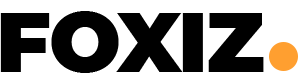If you’re a gamer looking forward to diving into the action-packed world of “Vanguard,” there’s an important update you need to be aware of: this version of Vanguard requires Secure Boot to be enabled in order to play. This requirement might seem daunting at first, but don’t worry. This guide will navigate you through everything you need to know about Secure Boot, why Vanguard needs it, and how to enable it on your PC.
What is Secure Boot?
Secure Boot is a security standard developed by members of the PC industry to help ensure that a device boots using only software that is trusted by the Original Equipment Manufacturer (OEM). When enabled, Secure Boot helps protect the boot process from attacks by malware and other unauthorized software by verifying the digital signatures of each boot component.
Why Does Vanguard Require Secure Boot?
The main reason this version of Vanguard requires Secure Boot to be enabled is to enhance the anti-cheat measures. Hackers often target the boot process to load cheats or malicious software before the game and its anti-cheat mechanisms can initialize. By requiring Secure Boot, Vanguard aims to create a fairer and more secure environment for all players.
How to Check if Secure Boot is Enabled
Checking whether Secure Boot is enabled on your PC is quite straightforward. Here’s a simple method:
- Press the Windows + R keys to open the Run dialog.
- Type in
msinfo32and press Enter to open System Information. - In the System Summary, look for Secure Boot State. It should say ‘On’ if Secure Boot is enabled.
Steps to Enable Secure Boot
Enabling Secure Boot varies slightly between different PCs, as it depends on your motherboard’s firmware. However, the overall steps are generally similar:
- Restart your computer and enter the BIOS/UEFI firmware settings. This usually involves pressing a key such as F2, F10, F12, or Del during bootup.
- Locate the Secure Boot option. This is often found under the Boot, Security, or Authentication tab.
- Change the Secure Boot setting to ‘Enabled’.
- Save your changes and exit the BIOS/UEFI setup.
Compatibility Considerations
Before enabling Secure Boot, it’s important to verify that your system’s hardware and software are compatible. Most modern operating systems, including Windows 8, 10, and 11, support Secure Boot. However, dual-booting with certain Linux distributions or using older hardware may require additional steps to maintain compatibility.
Troubleshooting Common Issues
If you encounter issues after enabling Secure Boot, consider the following tips:
| Issue | Solution |
|---|---|
| PC fails to boot | Check for an option to enable Legacy Support or CSM, which can help resolve boot issues. |
| Performance problems | Ensure drivers and firmware are up to date. Older drivers may not be compatible with Secure Boot. |
| Software incompatibility | Verify that all software, especially boot-related programs, are compatible with Secure Boot. |
By enabling Secure Boot and meeting the requirements to play this version of Vanguard, you’re taking a significant step towards securing your gaming experience against cheaters and hackers. Not only does this help ensure a level playing field, but it also protects your system against a range of threats that target the boot process. Happy gaming!